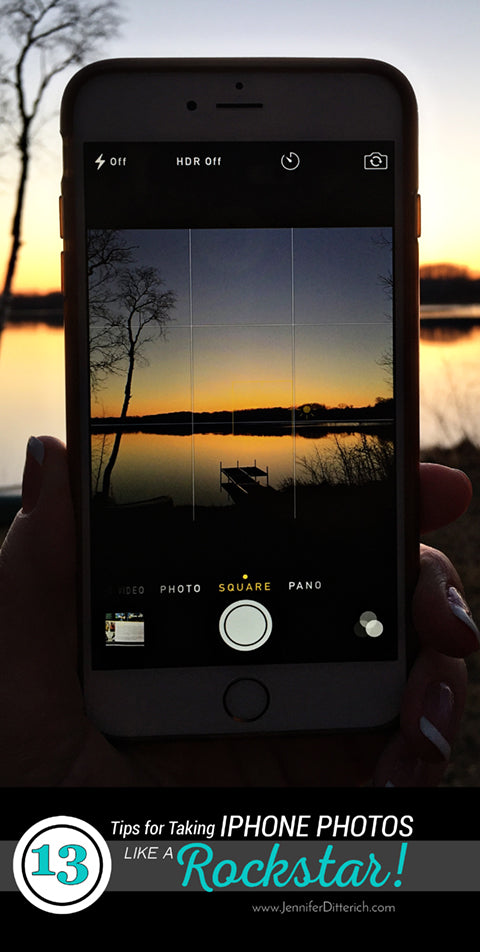
After about eight years of constant use, I finally wore out my beloved camera (a Nikon D90). If it was summertime, I would have quickly replaced the camera, but since it was winter and I don't shoot as much then, I took my time choosing a new camera. While I was researching my options, I relied on my iPhone for my camera needs and it did a decent job. There are a few simple tricks, however, to make the most of the camera features on the phone that I thought I'd share with you.
Here are my top 13 tips for taking better iPhone photos:
1) Start with a Clean Lens - Think about how much your phone is handled throughout the day and all the fingerprints and smudges that can get on your lens. Yuck. Gently wipe it off before using to make sure your photos are crisp and clean.
2) Use the Rule of Thirds Grid Feature - Using the Rule of Thirds is the fastest and easiest way to improve your photos. Here's how it works: Go into Setting - Photos & Camera - Grid and turn on your camera's grid. You will see a grid appear when you preview your shot in the camera. If you place your subject at the point where the lines intersect, you will get a more compelling shot. If you are shooting landscapes, line the horizon up on either of the two lines instead of across the center of your photo for a more interesting photo. Give it a try and see the difference it makes.

3) Pay Attention to the Lens Placement - Most of us are used to the lens of a camera being in the center front. It's easy to forget that the lens for the iPhone camera is in the upper corner. Make sure you don't put your finger over it when shooting pictures!
You can also take advantage of this when you want to shoot close to the ground. Instead of having to lay on the ground to get the shot, you can just flip your camera over so the top of the camera is by the ground and shoot your photo. See how it worked in this photo I took of woodland violets?

4) Focus - There are two tricks to getting a good focus with your phone. The first is to tap the screen where you want the camera to focus. A little yellow box will appear in that area and your phone will focus on that space and adjust the lighting for that area.
If you want to lock a certain area into focus, then press and hold down on the area to focus until you see the AE/AF (auto-exposure/auto-focus) lock appear. That will lock the focus and exposure for that area and distance. Keep in mind that if you change your distance from the subject with the lock on it will become blurry. The lock is to help you if you are going to stay in one place, but other items may move through the scene, distracting the camera's focus, like if someone would walk through your shot.
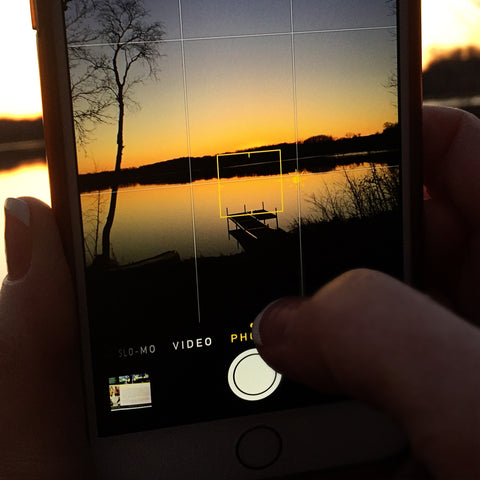
5) Adjust the Lighting - Have you ever taken a sunset or sunrise picture and the whole area of the sun looks just white like this:
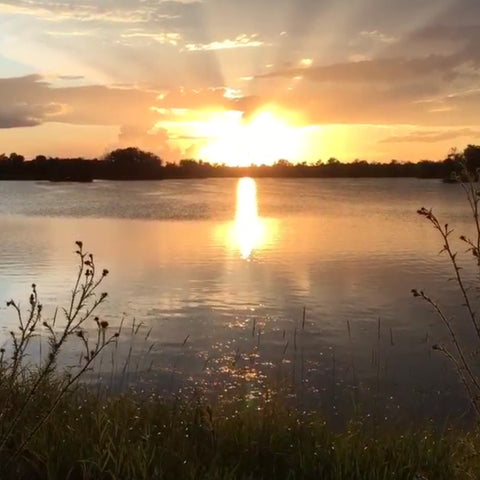
That effect results when a certain area of the scene takes in too much light and is overexposed. To prevent this, tap your screen to get the yellow box we talked about earlier. Next to it you'll see a little sunshine icon appear. While that icon is there, slide your finger up and down on the screen to increase or decrease the light in the scene. Play around with the light a little to see how nicely this can affect your photos. Here's a cell phone photo I took using that technique:
6) Turn off the Flash - Unless you are absolutely desperate, do not use your phone's flash. It is really just an LED flashlight and doesn't provide good quality light for your photos. You're better off to lighten later in an editing program. You can turn off your flash by tapping the lightening bolt arrow in the upper left of your screen and then choosing Off.
7) Do Not Zoom - Ever. Zooming in with your phone's camera will result in pixelated, grainy photos. You will get a better image by taking the photo without zooming and then cropping in with editing software.
8) Try Burst Mode - Burst mode is great for action shots and works really well for photographing sports. Instead of tapping lightly on the camera's shutter button, press it and hold it down. You'll hear it fire off a lot of shots and a little counter will appear to show you how many photos have been taken. My camera can take ten photos in just one second!
9) Set HDR to Auto - HDR stands for High Dynamic Range. This feature comes in handy when you are shooting pictures of things like sunsets, where one area of the photo is really bright and one is really dark. You phone will actually take two photos with different exposures (lighting) and combine them into one to give you one pleasing photo. That way the sky and the foreground both are lit properly and show up nicely.
10) You have shutter options - You can trigger the camera using the white circular shutter button on your phone but you can also use the volume buttons. Either volume up or volume down will work to snap the photo. This comes in particularly handy when you're shooting one-handed.
11) Use Your Earbuds - Here's a fun trick. If you have earbuds with volume controls on the cord, the volume buttons on them will trigger the camera to take a photo. Why would you want to do this? This can help reduce blur by keeping the camera stable while taking the photo. It's like a remote trigger that professionals use to get the most crisp, focused shot. This works great in low-light situations. Try it out and impress your friends!
12) Editing - There are editing options in your camera and an amazing variety of programs and apps, many free, that you can use to edit your photos. Have fun with them, but make a copy of your photo first.
Many editing programs will reduce the size of your photos so while they may look good on screen, when you go to print them you will be sad. I can't tell you how many photos I've received to put on canvas that were too small to work simply because they'd been shrunk by editing software. Plus those cool filters will eventually make your photos look dated. Keep an unedited copy on hand just to be safe.
One easy way to make a copy is to take a screen shot of your image (just press and hold the Sleep/Wake button and then press the Home button). You can then edit your screen shot. It works like a charm.
13) Selfies: The front-facing camera that is used for selfies will give you a much lower resolution photo. If at all possible, have someone else take the photo for you using the regular, rear-facing camera on your phone. You'll get a much better quality photo!
I hope these tips will come in handy for you. Choose one or two of them to try out today and have some fun playing with your phone's camera. Feel free to share your photos with me, too, when you get some good ones. You may be featured on my Facebook page!
To get your special photos printed onto canvas just contact me. I can create a custom canvas just for you using any of your own photos, including smartphone photos. The process is fast, easy and fun. See how it works here.


